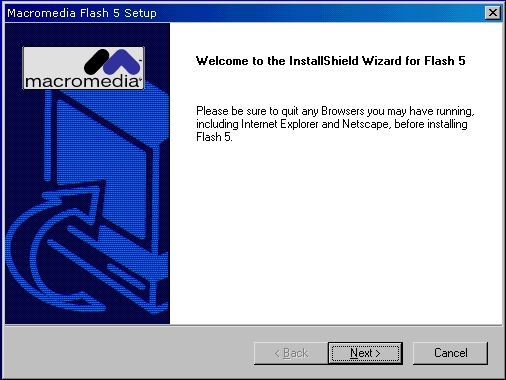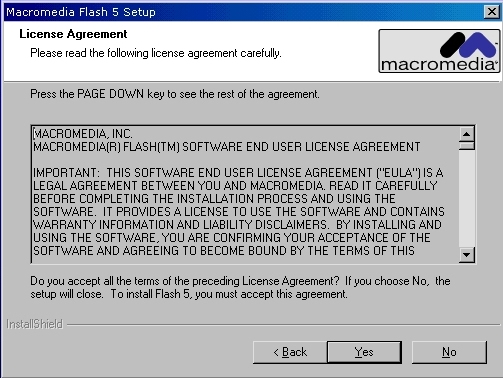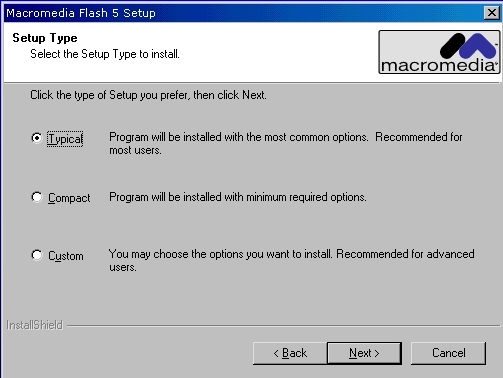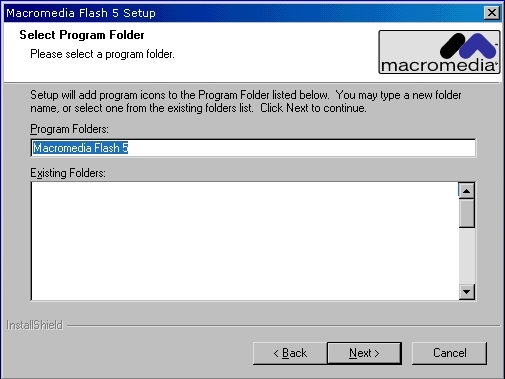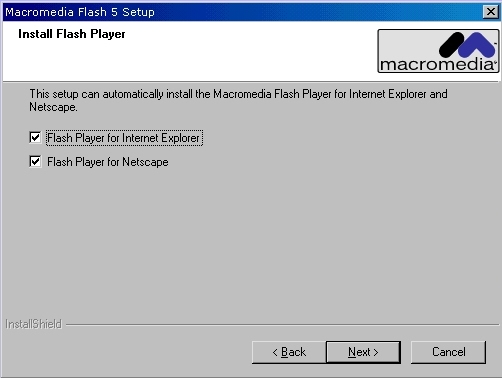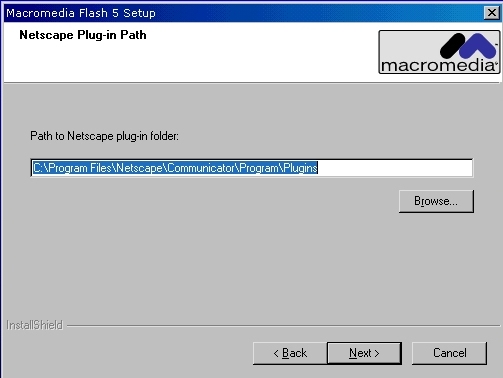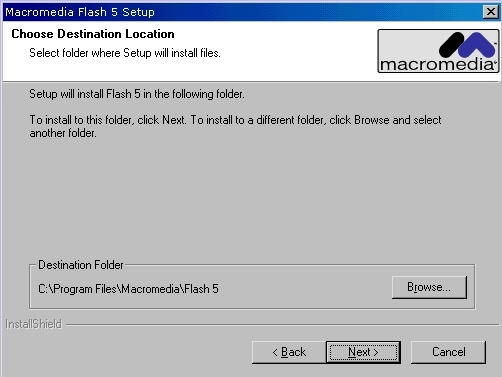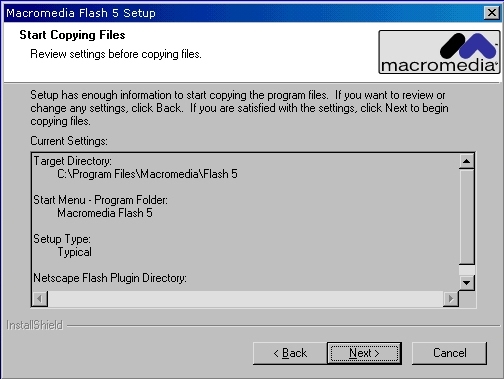|
||||||||||||||
|
||||||||||||||
| Siteownersdesign.com |
||
| Installing Flash 5 | ||

If you have not installed Flash yet, follow the steps below to get started Now that you have either downloaded or purchased the software, put in your CD or double click in your Setup file (if it's downloaded) and you will see a few screen loading text and loading, this is just loading the installation software which will then take you to your first screen (figure 1.1)
From this screen, click on Next > where you will be taken to the license agreement screen (figure 1.2), click yes after you read the terms and agreement.
Once you clicked on Yes, you will be taken to a new screen asking you to choose which type of setup you wish to install (figure 1.3)
I recomend that you choose the Typical setup, this will install all the files you will need for your program to run the right way. aftet selecting Typical, click Next and go to the next screen.
This screen only asks you what you want your program to be called in your Uninstall menu for Windows, just click Next.
This screen is to make sure you install the plugins for your browsers. Make sure you have ALL your browsers selected and click Next
Click Next.
Again, click Next.
Finally,
this is the last screen you will see before Flash isntalls
itself, click Next and you're one step closer to working
with Flash. Thats all you have to do, now follow the
instructions it provides once it is done installing
and load Flash, then proceed to Chapter II to begin.
Permission to reprint this tutorial in its entirety is granted only if all information below this notice, including the link, is included as it is written. Brought to you by: Siteowners Ltd.- SiteownersDesign.com is part of Siteowners.com network and offers professional web design services and tutorials. |
||
|
| Delivering State-of-the-Art On Demand eCommerce Software |
| COMPANY | SITEMAP | CONTACT US |
| © Copyright 2004 Siteowners.com • All rights reserved • Various trademarks held by their respective owners. |